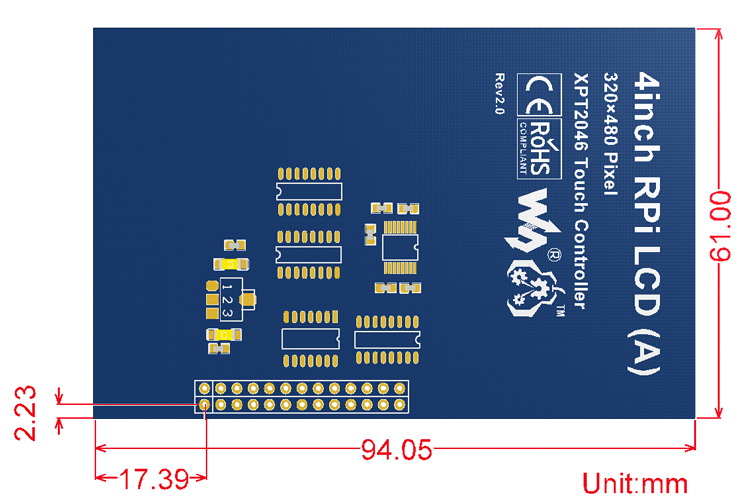4inch RPi Touch Screen TFT LCD (A) 480x320 Hardware Resolution for Raspberry Pi
Tax included.
Package Included:
4inch RPi LCD (A) x 1
Features:
480x320 hardware resolution
Resistive touch control
Supports any revision of Raspberry Pi (directly-pluggable)
Drivers provided (works with your own Raspbian/Ubuntu/Kali)
Supports FBCP software driver as well, allows to config software resolution and set up dual-display
Combined with the Raspberry Pi, allows you to:
Take photos by touching (up to 17 camera modes)
Use software keyboard (system interaction without keyboard/mouse)
| Parameters | |
| LCD TYPE | TFT |
| LCD INTERFACE | SPI |
| TOUCH SCREEN TYPE | Resistive |
| TOUCH SCREEN CONTROLLER | XPT2046 |
| COLORS | 65536 |
| BACKLIGHT | LED |
| RESOLUTION | 320*480 (Pixel) |
| ASPECT RATIO | 8:05 |
| POWER CONSUMPTION | TBD |
| BACKLIGHT CURRENT | TBD |
| OPERATING TEMP. (?? | TBD |
FAQ:
- Why the LCD doesn't work with my Raspbian?
- To use the LCD with the Raspberry Pi official image, driver (SPI touch interface only) should be installed first. Please refer to the user manual.
However, for the first testing, you may want to use our image directly (if provided). - Why the LCD still doesn't work with the Waveshare provided image?
- Make sure the hardware connection is correct and connects fine.
Make sure the image in TF card is burnt correctly.
The PWR will keep on and the ACT will keep blinking when the Raspberry Pi starts up successfully,if both of the two LEDs keep on, it is possible that the image was burnt incorrectly OR the TF card was in bad contact. - Which power supply should I use?
- It is recommended to use a 5V/3A power adapter for the Raspberry Pi other than USB connection, otherwise the Pi may failed to start up because the PC's USB port might have not enough power.
For large size LCDs, say, 10inch diagonal or more, another stand-alone power adapter is also required to provide power to the LCD.
For more info, please check the wiki page.